EasySign API Modes of Operation
PDF Fields Detection Modes
The API supports several modes of operation for detecting fields on top of PDF documents to allow support for many different formats and workflows:
- Auto Detect Mode
- White on White
- Self Assigned
Auto Detect
Using field annotations based on standard PDF field annotations. The PDF file format supports describing editable fields on top of the document. Using this mode, EasySend will automatically detect these fields and make them available for editing without having to manually describe them as a part of the API call.
This mode is useful for documents that were generated using software that allows the definition of these dynamically editable fields on top of the PDF document (such as Adobe Acrobat DC).
White on White
Using special text paragraphs on top of the document to describe the location and information of the fields on top of the document. This text is typically “hidden” on top of the document (i.e. written in white text on top of a white background), so that they can be detected by EasySend and are not visible to the user. The White on White Detect mode is especially useful for documents that were generated automatically by a document generation system that doesn’t support standard PDF field annotations. Using this mode, we still get the benefit of dynamically locating fields on top of the document without having to provide exact pixel locations, while still supporting document generation systems that don’t support dynamic PDF fields.
The special text contain a special prefix “$EASYSEND:”. This allows you to define fields on top of the PDF document that are recognized by the EasySign using standard text boxes on top of the PDF document. These textboxes must be written according to the following syntax:
$EASYSEND:id/JSON object.
If a JSON object is given, the JSON must contain the properties of the field and be created according to the field descriptor syntax , for example:
$EASYSEND: {"type": "signature", "role": "agent"}If an id is given, the id must appear in a dictionary in the original request. The object will map the id to its properties.
NoteThe JSON object under “linkedIds” must be created according to the Field Descriptor Syntax - see below.
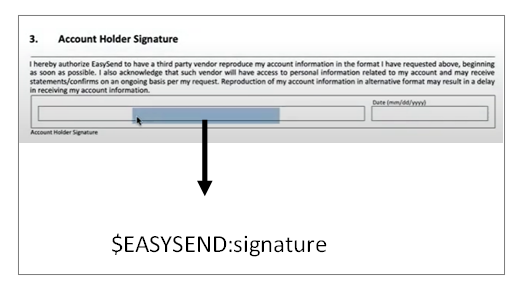
Special Text Example
Self Assigned
This mode enables the API caller to manually provide PDF field locations. It provides the highest level of control and flexibility, but requires the most integration effort. It’ll usually be used when the other options aren’t compatible.
Allows the user to manually provide field locations and information as a part of the API call. This mode is useful for documents that we do not have control of (can’t edit the document itself), but still want to allow a digital signature or an interactive field editing on top of the document.
Updated 11 months ago
To generate signature request link using API, use the following link: